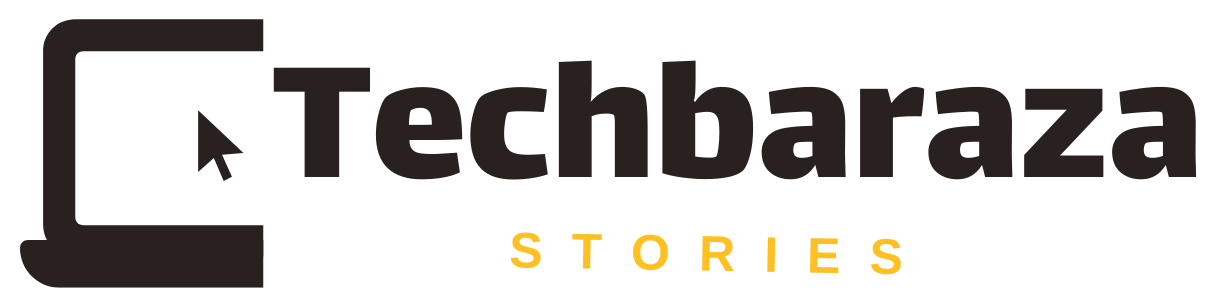We reside in an era where digital payments can be received instantly. Numerous applications, including PayPal, facilitate swift and seamless money transfers.
PayPal invoicing proves to be an invaluable tool, especially for professionals and businesses. It enables freelancers to solicit monthly payments from their clients, among other use cases.
One notable advantage of PayPal invoicing lies in its customizable templates. Users can tailor templates to include promotional discounts, detailed product descriptions, and even incorporate their company logo. Here’s a step-by-step guide on how to customize PayPal invoices.
To initiate the process of sending an invoice through PayPal, follow these steps:
- Begin by logging in to PayPal’s website. Navigate to the “Send & Request” tab at the top of the site.
- Click on the “More” tab located beneath “Send & Request” on the following page.
- Under the “Create an Invoice” section, click on “Get Started.”
- On the right-hand side of the page, click on “+ Create Invoice.”
- You will be directed to a page where you can input all the necessary information for your invoice. On this page, you can:
- Input the name or email address of the individual(s) from whom you are seeking payment.
- Set the frequency of when the invoice should be sent (e.g., one time, weekly, monthly).
- Add your logo.
- Include a description of the sale, as well as any applicable terms and conditions.
- Enter the amount of money owed, along with the desired currency.
- Review all the provided information to ensure accuracy.
- Once you have confirmed that all details are correct, click “Send” at the bottom of the page.
The “Send” button provides the option to send your invoice via PayPal or by generating a link that can be shared through email or other messaging services, leading directly to your invoice.