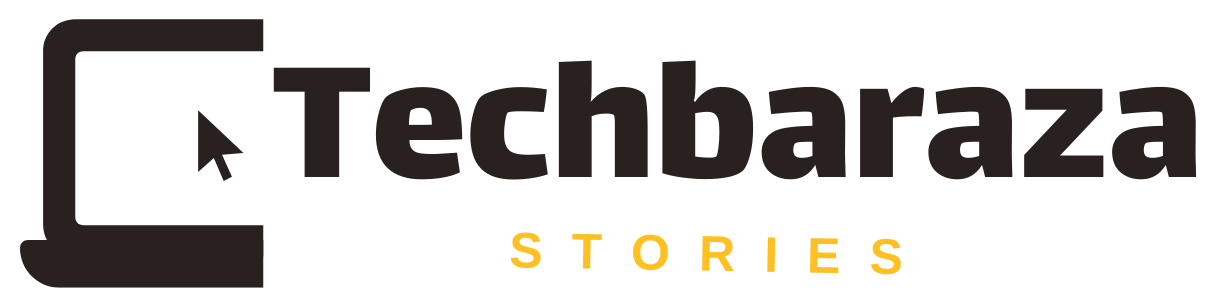Enabling two-factor authentication is one of the most effective ways to secure your Gmail account. This guide walks you through the setup process and explains why it’s essential for your account’s security.
Enabling Gmail 2-Step Verification is simple. Follow these steps to activate 2FA for Gmail using a desktop browser:
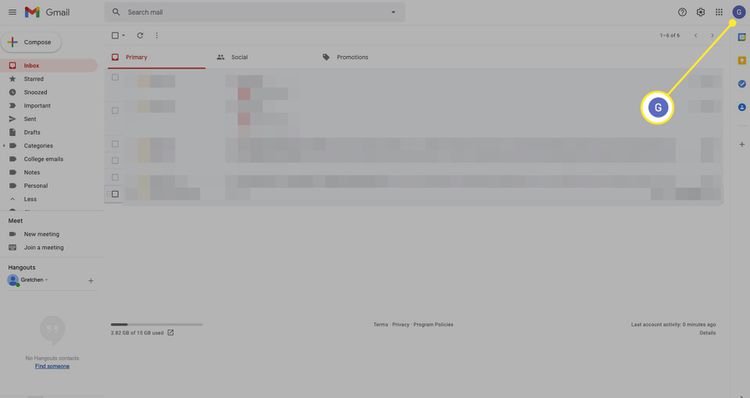
Select Manage your Google Account.
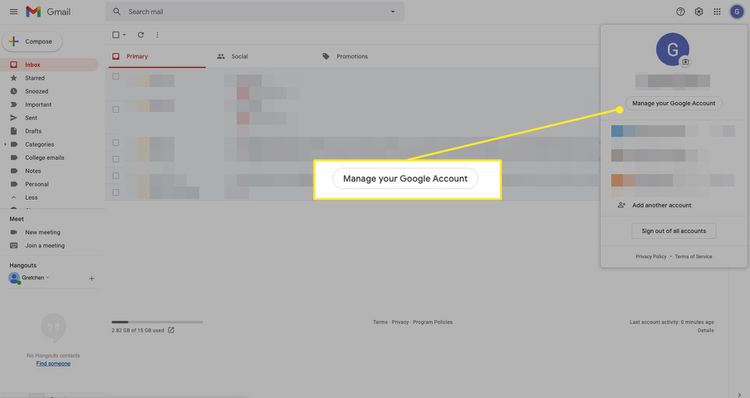
Select Security from the left pane.
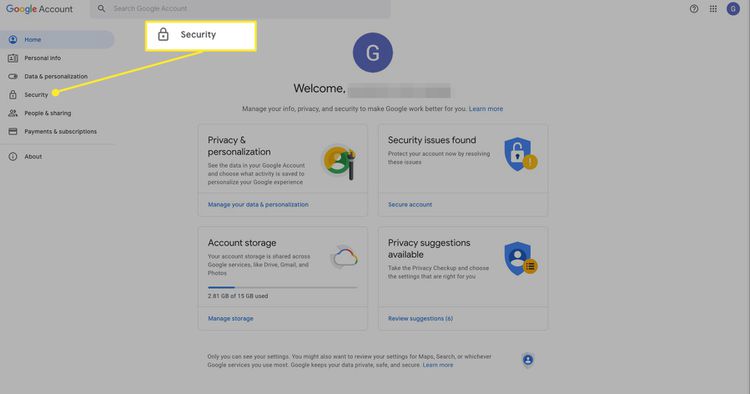
Select 2-Step Verification.
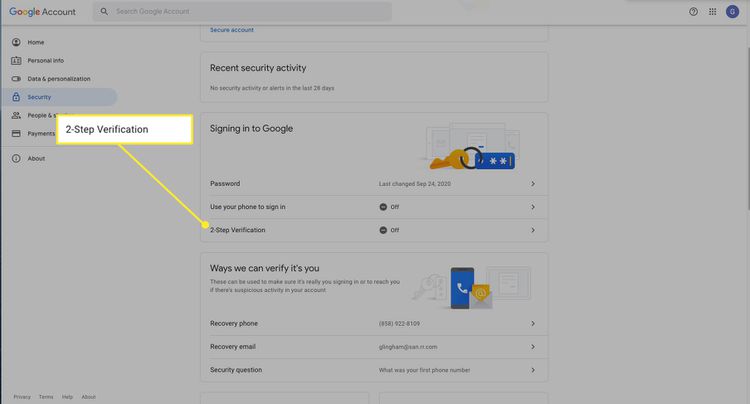
Select Turn on 2-step Verification.
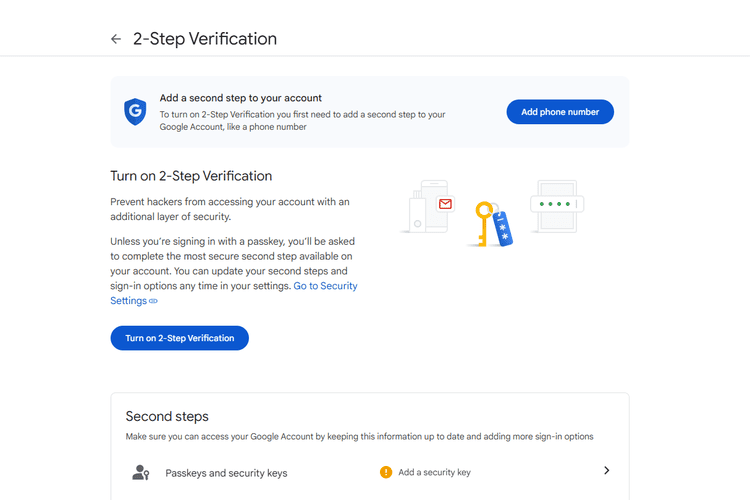
Enter your phone number, then select Next.
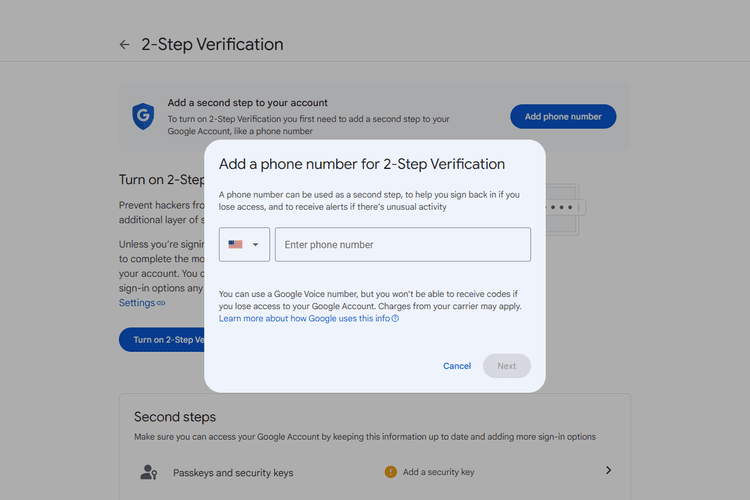
Enter the verification code Google sent to your phone, then select Verify > Done
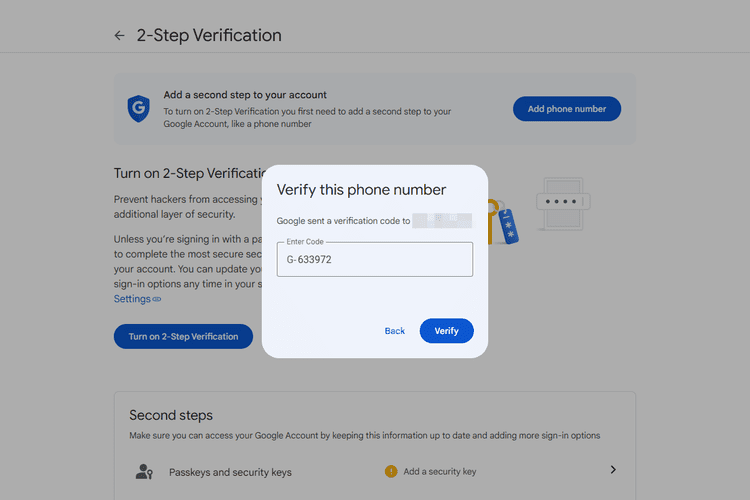
How to Configure Alternative Verification Methods for Your Gmail Account
If you’re looking to set up backup verification options other than text messages, Google offers several alternatives. Here’s how to modify your secondary verification method:
Return to your Google account settings by selecting your profile image at the top followed by Manage your Google Account > Security > 2-Step Verification.
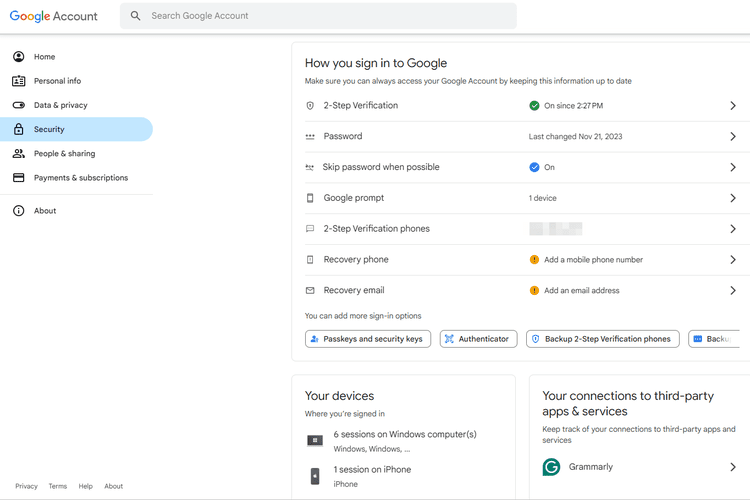
Scroll down to the Second steps section.
Choose from the available options, such as Passkeys and security keys, Google prompt, or Authenticator. This is also where you can obtain backup codes for your Google account.
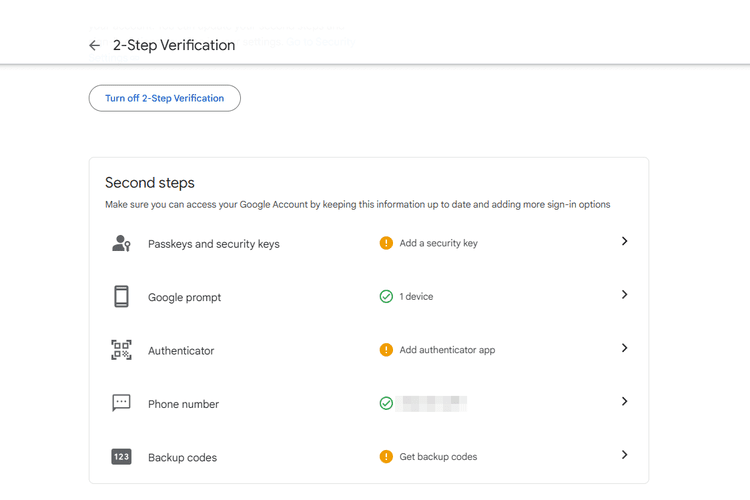
Why Use Gmail Two-Factor Authentication?
Your email account holds a wealth of valuable information, making it central to your online life. It’s likely tied to everything from online banking and social media accounts to work-related communications. While having all this data in one place is convenient, it can also be risky. If a hacker gains access to your password, they could potentially steal sensitive information, leading to both online and offline identity theft.
Two-factor authentication (2FA) enhances security by requiring more than just your password to access your account. By adding an extra step—such as a phone verification—during login, it makes it much harder for unauthorized individuals to gain access, even if they know your password.
How Gmail Two-Factor Authentication Works
When you set up 2FA for your Gmail account, you choose a verification method. Depending on your selection, Google will send a unique code to verify your identity. This might come through a text message to your registered phone number, a code from the Google Authenticator app, or a prompt on a device where you’re already signed in. Each verification code is time-sensitive, only usable once, and expires in a few minutes, ensuring robust security for your account.