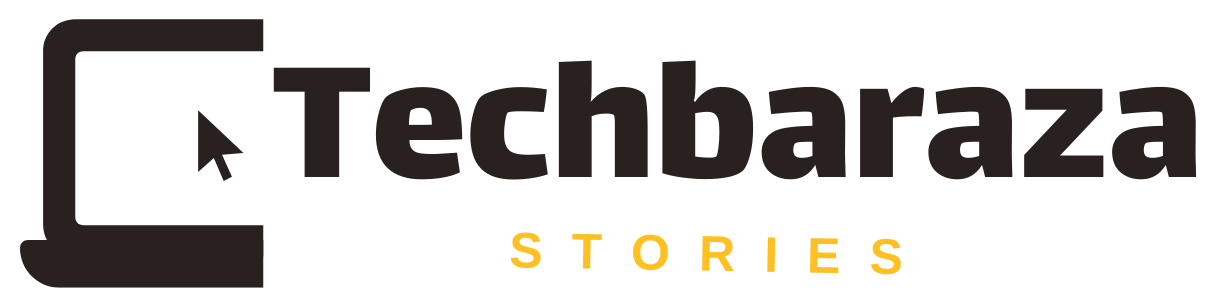Your home Wi-Fi is more than just an internet connection. It’s the backbone of your smart devices, personal data, and daily activities. However, an unsecured Wi-Fi network can leave you vulnerable to hackers and identity theft.
The good news? Securing your Wi-Fi doesn’t require technical expertise or expensive tools. With a few smart steps, you can transform your Wi-Fi into a “digital fortress,” keeping your personal information safe and your connections fast and reliable. Let’s dive into some practical strategies to secure your home Wi-Fi.
1. Change the Default Network Name (SSID)
Default network names often reveal the router brand, making it easier for hackers to exploit vulnerabilities. Here’s what you can do:
- Choose a unique name that doesn’t include personal details like your name or address.
- Example: Instead of “TP-Link,” try something like “SecureNest” or “FortressWiFi.”
2. Create a Strong Wi-Fi Password
A strong password is one of the simplest and most effective ways to secure your network. Avoid weak passwords like “12345678” or “password123.” Instead:
- Use a mix of uppercase and lowercase letters, numbers, and symbols.
- Avoid common words or easily guessable phrases.
- Opt for a passphrase that’s long, memorable, but difficult to guess.
3. Enable WPA3 Encryption
Encryption acts as a lock on your Wi-Fi data, making it harder for hackers to intercept your information.
- Log in to your router settings and enable WPA3 (Wi-Fi Protected Access 3), the latest and most secure encryption standard.
- If your router doesn’t support WPA3, use WPA2 as a fallback.
- Avoid using WEP (Wired Equivalent Privacy), as it is outdated and highly insecure.
4. Update Your Router’s Firmware
Firmware updates fix security vulnerabilities and improve your router’s performance. To ensure your router is secure:
- Check your router’s admin settings or the manufacturer’s website for updates.
- Enable automatic updates if your router supports it.
5. Use a Guest Network
A guest network lets you offer internet access to visitors without compromising your primary devices. Here’s how:
- Enable the “Guest Network” option in your router settings.
- Set a separate password for the guest network to keep it distinct from your main Wi-Fi credentials.
This step ensures your personal devices and smart home systems remain isolated and secure.
6. Hide Your Network
Making your network invisible adds an extra layer of security by deterring casual hackers. To hide your Wi-Fi network:
- Disable the “SSID Broadcast” option in your router settings.
- Note: If you hide your network, you’ll need to manually enter the network name (SSID) and password to connect devices.
7. Disable WPS
Wi-Fi Protected Setup (WPS) allows quick connections but comes with security risks. Hackers can exploit WPS to gain access to your network. To mitigate this:
- Disable WPS in your router settings.
8. Monitor Connected Devices
Regularly reviewing connected devices helps you detect unauthorized access. To do this:
- Access the “Connected Devices” list in your router settings.
- If you see unfamiliar devices, change your Wi-Fi password immediately and update other security settings.
Enjoy a Secure Digital Life
By following these steps, you can enjoy the convenience of a secure Wi-Fi network without worrying about unauthorized access. Stay one step ahead of potential threats and safeguard your digital life.